CUSTOM ROM: Creed Six ROM for Galaxy Y
Tested and working on DXKL2.
Working on S5360DXKL2 Baseband Version ROM (Stock and Custom) since this is a CWM Recovery and not a flashable zip file.
Features:
•Adb/Hard Root
•A2SD Darktremor Ready
•Soft Root- Superuser v.3.07
•Pre Deodexed
•ZipAligned
•Maps With WorldWide Navigation
•Bloatware Apps Removed
•BusyBox Support v.1.19.3
•Supports init.d tweaks
•Includes 30+ init.d tweaks
•V6 Supercharged at 512HP Balanced settings
•Kickass Kernelizer tweaks
•3G Booster Fastest setting
•Detailing: SQlite Vacuum & Reindex ready!
•Engine Flush ready!
•Includes 4 Wallpapers
(Includes Message App)
-No Auto Sms To Mms Conversion
-No Receipient Limit
-Built In 5 Theme
(Touchwiz App Samsung Home)
-Transparency Level Increased
-Alphabetical Auto Arrange
-Landscape Orientation Intoduced
-ICS Icons
-ICS Tones (Notification, Alarm, Ringtone & System UI)
-Boot Animation Enabled
-Custom Boot Animation Added
-Custom Power On Sound
-Reduces Startup Time ~Less Than 13 seconds
(14 Status Bar Toggles)
•All 5 From Samsung(Wifi,B/T,Soung,GPS,Orientation)
•Data
•Lockscreen-Off
•FlashLight
•Shut Down Options
•Reboot,Recovery & Download modes
•Airplane Mode
•Brightness
•Auto Synchronise
•Screen Timeout
(Fixes and Removed)
•(fix) Boot Delay on v2.0
•(fix) Alarm Clock bug on v2.1
•(fix) Keyboard Missing on v2.5
•(removed) ICS Locscreen on v2.5
•(removed) Email app on v.2.0
(Additional Apps)
•Chainfire 3D
•DSP Manager
•Link2SD
•Memory Booster PRO
•SD Booster
•Quickoffice PRO
•Script Manager
•Smart Keyboard
•Super Backup:SMS & Contacts
•TTPod English Version
•Youtube Downloader
•Titanium Backup Pro
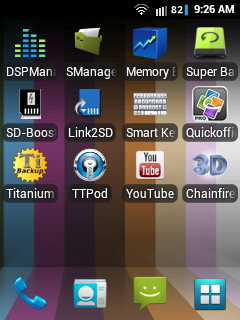
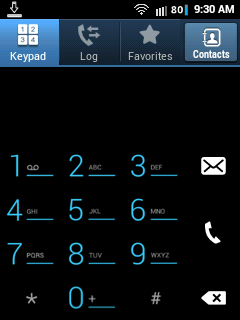
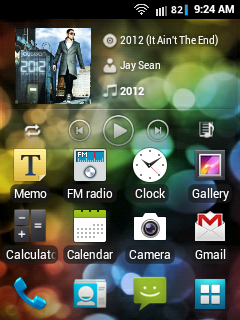
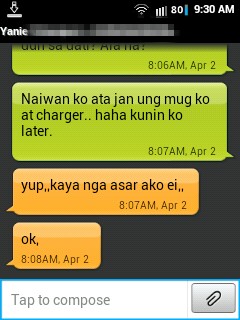
Disclaimer: Galaxy4Gaming.in will not be responsible nor liable for any damage that might happen to your device during this process though the possibility of any damage is negligible. Try this at your own risk. This process has been tested and verified working on Samsung Galaxy Y.
INSTRUCTIONS:
1.) Download CWMRecovery.zip {Mediafire Link }
2.) Move CWMRecovery.zip onto your SD Root.
3.) Download sdcard_saiz.zip {Mediafire Link }
4.) Extract "sdcard_saiz.zip" either to your Desktop PC or mobile.
5.) Locate the extracted zip file "sdcard_saiz" folder.
NOTE: If you have a previous CWM backup, you can just copy "CREEDSiX" folder into your SD root "/sdcard/clockworkmod/backup/PUTCREEDSIXFOLDERHERE"
6.) Copy all files inside the folder and paste it in your SD root, overwrite all! If you have a previous CWM backup, don't overwrite clockworkmod folder.
7.) Shutdown your phone.
NOTE: Remeber to BACKUP your current ROM, apps, contacts, messages and etc.
8.) After shutdown, go to recovery mode by pressing and holding (volume up key+home key+lock key), when Samsung logo appears, release the keys.
NOTE: Recovery menu controls are Volume up and down keys for up and down and Home key for enter.
9.) On the recovery mode, select "apply update from sdcard".
10.) Choose "CWMRecovery.zip"
11.) You will be brought to CWM Recovery Mode, select "Backup and Restore" then select "Restore", choose "CREEDSiX" and wait for the data to be restored.
12.) After restoring CREEDSiX, go back by pressing the soft back key and select "Reboot now".
ENJOY CREEDSiX ROM!!
Bugs encountered:
- Signal Bar status at firstboot
(Due to status bar from v.2.5, conflicted with v.2.1/2.0 framework, I don't edit apk files so I'm sorry to say I can't fix this, maybe some members here in the forum can fix this.)
- Swipe to clear Notification force closes
(Again this was a conflict in frameworks. However clear all button is working fine.)
Since this is my customization of Creeds' Rom, I didn't add the ICS lock-screen from v2.5, and don't like the SYWPE keyboard also, very confusing indeed.
Tips :
• Check if you are V6Supercharged! Open Script Manager app, then select "V6_SuperCharger_for_Android-Update9_RC6.9.sh.pdf". A popup will appear, select "RUN", be sure SmartKeyboard is enabled on your Input Method. Press enter if the script says it, at the bottom of the script you will see if you are 100% SUPERCHARGED.
• SDBooster app gives you a boost on your SD card! Initial boot scanning, deleting, copying, moving files are much more faster. If you have a 2GB SD, set it to 1024 then check "Set on boot" then apply, if you have 4GB SD, set it to 2048. Remember after putting the values, red mark is too low, green mark is normal and purple mark is too high!
• To fully maximize your Link2SD app, you should partition your SD. For more info on partitioning, Link. There are some user apps that can't be moved to SD, or user apps that has widget ability. If you move these apps to your SD, its either the app will force close or no widget ability. Link these apps rather than moving them. Link2SD forbids to move or link System Apps, so don't attempt these because it will never happen.
• Memory Booster app is all in one killer app! It boost your RAM and at the same time it has a TASK killer app also.
• If you have HD games or you felt that your games are slow and laggy, use 3D Chainfire app. Just reduce the Texture Quality and use a plugin. WARNING: It may affect other apps quality also, including Gallery app and etc.
INSTRUCTIONS:
1.) Download CWMRecovery.zip {Mediafire Link }
2.) Move CWMRecovery.zip onto your SD Root.
3.) Download sdcard_saiz.zip {Mediafire Link }
4.) Extract "sdcard_saiz.zip" either to your Desktop PC or mobile.
5.) Locate the extracted zip file "sdcard_saiz" folder.
NOTE: If you have a previous CWM backup, you can just copy "CREEDSiX" folder into your SD root "/sdcard/clockworkmod/backup/PUTCREEDSIXFOLDERHERE"
6.) Copy all files inside the folder and paste it in your SD root, overwrite all! If you have a previous CWM backup, don't overwrite clockworkmod folder.
7.) Shutdown your phone.
NOTE: Remeber to BACKUP your current ROM, apps, contacts, messages and etc.
8.) After shutdown, go to recovery mode by pressing and holding (volume up key+home key+lock key), when Samsung logo appears, release the keys.
NOTE: Recovery menu controls are Volume up and down keys for up and down and Home key for enter.
9.) On the recovery mode, select "apply update from sdcard".
10.) Choose "CWMRecovery.zip"
11.) You will be brought to CWM Recovery Mode, select "Backup and Restore" then select "Restore", choose "CREEDSiX" and wait for the data to be restored.
12.) After restoring CREEDSiX, go back by pressing the soft back key and select "Reboot now".
ENJOY CREEDSiX ROM!!
Bugs encountered:
- Signal Bar status at firstboot
(Due to status bar from v.2.5, conflicted with v.2.1/2.0 framework, I don't edit apk files so I'm sorry to say I can't fix this, maybe some members here in the forum can fix this.)
- Swipe to clear Notification force closes
(Again this was a conflict in frameworks. However clear all button is working fine.)
Since this is my customization of Creeds' Rom, I didn't add the ICS lock-screen from v2.5, and don't like the SYWPE keyboard also, very confusing indeed.
Tips :
• Check if you are V6Supercharged! Open Script Manager app, then select "V6_SuperCharger_for_Android-Update9_RC6.9.sh.pdf". A popup will appear, select "RUN", be sure SmartKeyboard is enabled on your Input Method. Press enter if the script says it, at the bottom of the script you will see if you are 100% SUPERCHARGED.
• SDBooster app gives you a boost on your SD card! Initial boot scanning, deleting, copying, moving files are much more faster. If you have a 2GB SD, set it to 1024 then check "Set on boot" then apply, if you have 4GB SD, set it to 2048. Remember after putting the values, red mark is too low, green mark is normal and purple mark is too high!
• To fully maximize your Link2SD app, you should partition your SD. For more info on partitioning, Link. There are some user apps that can't be moved to SD, or user apps that has widget ability. If you move these apps to your SD, its either the app will force close or no widget ability. Link these apps rather than moving them. Link2SD forbids to move or link System Apps, so don't attempt these because it will never happen.
• Memory Booster app is all in one killer app! It boost your RAM and at the same time it has a TASK killer app also.
• If you have HD games or you felt that your games are slow and laggy, use 3D Chainfire app. Just reduce the Texture Quality and use a plugin. WARNING: It may affect other apps quality also, including Gallery app and etc.
NVIDIA Link
• Want to download videos on Youtube? Use Youtube Downloader, just open the video you want to download, then select "More" and choose "Download"
• Titanium backup installer and its patcher is located on the root of your SD, install two apk's and open first the patcher, activate the patch then open Titanium Backup!
3 Status Bar and Notification Creeds' Skin:
These are Status Bar and Notification Skins from different version of Creeds' ROM, all of it are full 14 toggles. Version 2.0 and 2.1 are tested and fully working without bugs. Enjoy!
WARNING: If you used "Integrate Sys into ROM" on Titanium Backup, this installation of status bar WILL cause Softbrick!! If not, then you may proceed.
Released Version 2.0 Link
Released Version 2.1 Link
Released Version 2.5 Link
How to Update Status Bar Skins:
1.) Move the downloaded skins onto your SD root location.
2.) Shutdown your phone and go to Recovery Menu or select Reboot toggle in your Notification bar and choose "Recovery"
3.) Select "apply update from sdcard"
4.) Choose desired Status Bar version.
5.) Reboot!











.jpg)
4 comments
hi can u plez make this same rom for galaxy y duos?..... there are only less themes for galaxy y duos.
hi..is your rom safe to use?
hi is your rom safe?
oi ok ra na imong rom kay among gamiton?
Post a Comment