All You Have Stored your important files on sd card or hard disk? What u do if one day you accidentally formatted or partitioned your sd card or hard disk?
Don't you worry, Today will teach you how to recover your sd card or hard disk even if it's formatted or corrupted.Follow Steps Carefully :
- Download given below zip file extract it using winzip or winrar, if you have none of these softwares then just search it on google and download it.
- Once you have opened the file, look for setup.exe (GetDataBack for FAT and NTFS 3.03 Setup) and install it.
You will get icons on your desktop
1. getdataback for fat
2. getdataback for ntfs
Download zip files here Link
In start menu it will be under runtime folder
Normally if your sd card or hard disk is bought from a retailer store, it usually has a format of fat (sd card). If this is a hard disk then you have windows xp or later it should be ntfs.
YOU WILL NEED TO REGISTER NEEDED SOFTWARE (fat or ntfs) BY JUST OPENING IT AND CHOOSING HELP MENU/REGISTER ON TAB ABOVE. Serial keys are provided on downloaded compressed file. Thanks to me for getting it.
If you want to recover sd card files either it is formatted accidentally, damaged or corrupted, you will need to start getdataback for fat. If it is a hard disk that was damaged, use ntfs or fat32 depending on what you formatted it to. Just connect SD card using card reader or connect hard disk directly on cpu or externally.
1. Run getdataback
2. choose on of the options (image below) depending on your situation
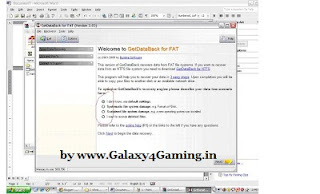
3. It will run some tests, Don’t cancel it. (scanning for drives)
4. Once it is done. You will see this screen. I need you to focus on this part (one encircled). You need to select the drive that was damaged.
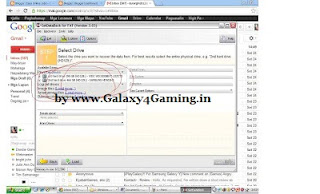
You will know what to choose by going to my computer and choosing option on the damaged storage device. Example is shown below. It will be labeled removable disk on my computer. Depending on storage size, you will need to compare it to the one listed under the getdataback software.
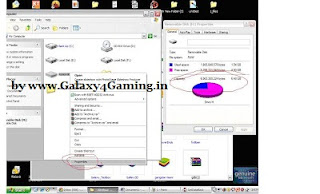
After choosing the drive found on getdataback, you will need to click on next and it will run some tests again..

If it will give you an error just select yes to all. You will get a progress bar at the bottom. Once its done it will give you a list of folders recovered from the damaged storage device. Just right click on the folders (where your important files are stored) you want to recover and click on save.
This will not work if you haven’t entered the serial number. Proven and tested working..
Have fun!!

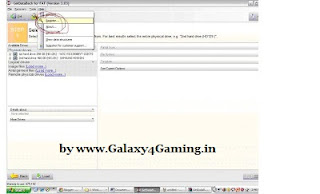








.jpg)
0 comments
Post a Comment