Hi Guys today i will show you how to connect PC's Hard Drive to an Android phone. All phones are supported but I have Samsung Galaxy Y so i have Tested in Galaxy Y.
Lets begin the process.
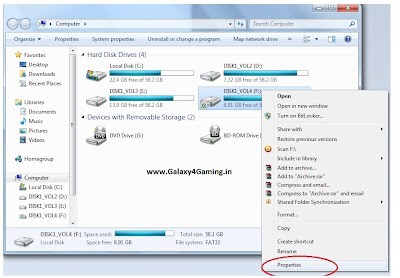
5. Clik on the 'Sharing' tab and then click on 'Advanced Sharing...' then a pop up window will appear. Now Clik on 'Share this folder' and then clik on 'Permissions'. Picture 5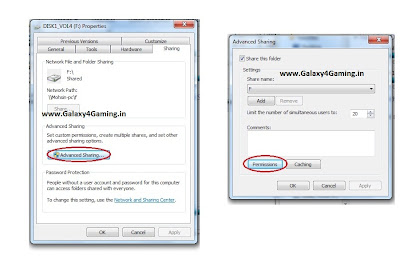
6. Now just clik on 'Full control'
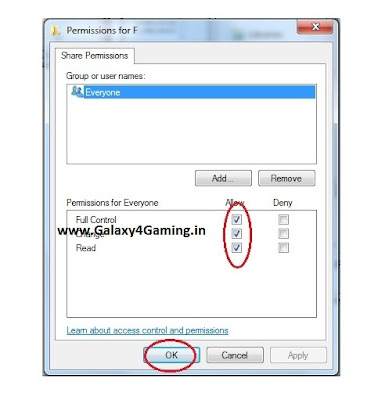
You are done with PC
Lets begin the process.
Requirements:
1. Clik on the monitor and then clik on 'Network and Sharing Center' as you can see in picture 1
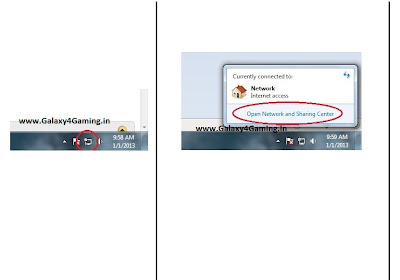
2. Clik on 'Change advance sharing setting' picture 2
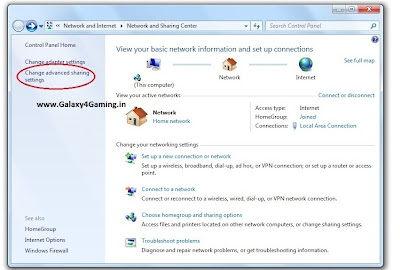
3. Scroll down and clik on 'Turn off password protected sharing' picture 3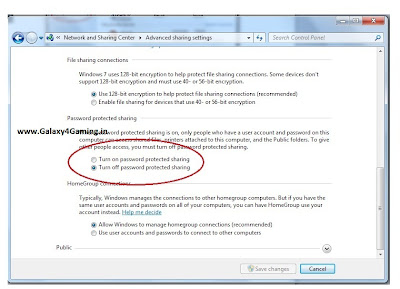
4. Then open My Computer Right clik on the drive which you wanted to share and then go to properties of it. Picture 4
- An Android phone/device.
- A Running PC with HDD (Hard Drive)
1. Clik on the monitor and then clik on 'Network and Sharing Center' as you can see in picture 1
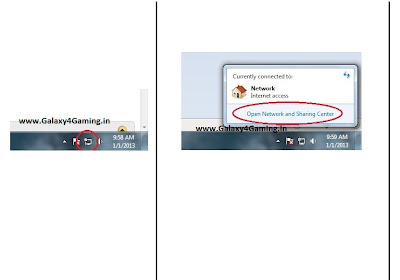
2. Clik on 'Change advance sharing setting' picture 2
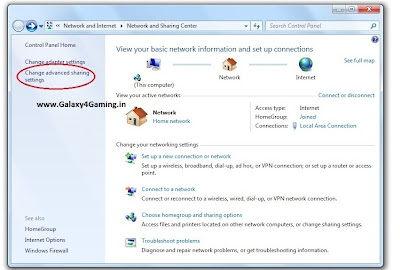
3. Scroll down and clik on 'Turn off password protected sharing' picture 3
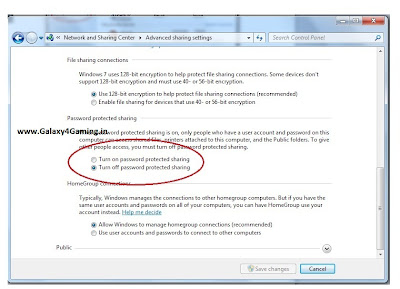
4. Then open My Computer Right clik on the drive which you wanted to share and then go to properties of it. Picture 4
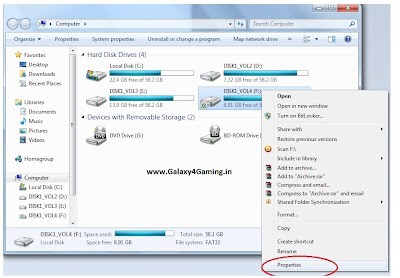
5. Clik on the 'Sharing' tab and then click on 'Advanced Sharing...' then a pop up window will appear. Now Clik on 'Share this folder' and then clik on 'Permissions'. Picture 5
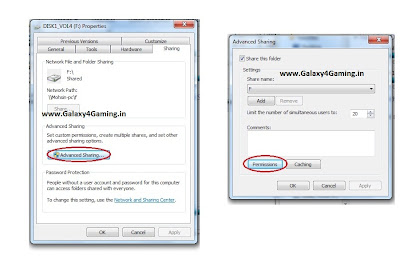
6. Now just clik on 'Full control'
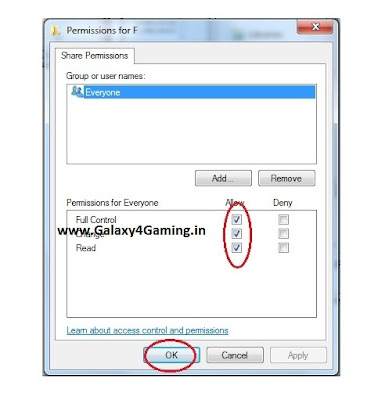
You are done with PC
NOTE : You are done with PC is not to turn off your PC.
Now Download ES File Explorer Link
Now do the following steps:
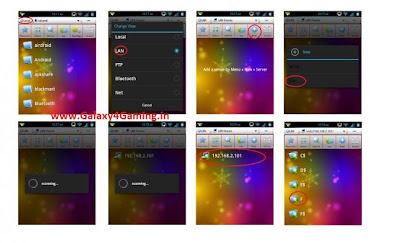
1. Open ES File Explorer and tap the 'Local' button.
2. Tap on 'LAN'
3. Tap on 'New'
4. Tap 'Scan'
5. It will start scanning. wait for the scan
6. When scanning will complete then tap on your IP address
7. Now your 'My computer' is open in your Android phone. Now tap on the Drive you shared. Don't tap on 'F Tap on only 'F'
8. You are done. Enjoy.
Now Download ES File Explorer Link
Now do the following steps:
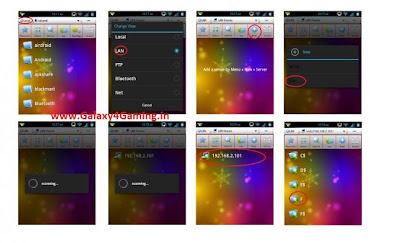
1. Open ES File Explorer and tap the 'Local' button.
2. Tap on 'LAN'
3. Tap on 'New'
4. Tap 'Scan'
5. It will start scanning. wait for the scan
6. When scanning will complete then tap on your IP address
7. Now your 'My computer' is open in your Android phone. Now tap on the Drive you shared. Don't tap on 'F Tap on only 'F'
8. You are done. Enjoy.









.jpg)


0 comments
Post a Comment