Hi Guys Welcome After Long Time...
Today i Will Show You How To Reset the Screen Unlock Pattern of Any Sony Xperia Phone.
I Will Show You Easy 2 steps to unlock Pattern of Any Sony Xperia Phone.
As You All Know If the incorrect screen unlock pattern is entered five times in a row, the phone is locked.
Step 1:
Note: In order to reset the screen unlock pattern you need to have a registered Google™ account on your phone. If you don’t have a registered Google™ account on your phone, you must repair the phone software before tapping Forgot pattern.
To reset the screen unlock pattern by answering a security question:
If entering the incorrect screen unlock pattern five times, wait for 30 seconds and then tap Forgot pattern?.
Tap Answer question > Next.
Enter the answer for the security question.
Tap Unlock.
To reset the screen unlock pattern by entering Google account details:
Tap Enter Google accounts details > Next.
Tap the Username field and enter the phone registered Google™ account username.
Tap the Password field and enter the phone registered Google™ account password.
Tap Unlock.
Step 2:
To repair the phone software by computer:
Install PC Companion 2.0 or up & Open :
Go In the Support Zone application, click Start > Repair and follow the instructions on the screen.
Note: The installed software on your phone will be replaced, and all personal data stored will be lost.
Download : PC Companion 2.0.exe
Today i Will Show You How To Reset the Screen Unlock Pattern of Any Sony Xperia Phone.
I Will Show You Easy 2 steps to unlock Pattern of Any Sony Xperia Phone.
As You All Know If the incorrect screen unlock pattern is entered five times in a row, the phone is locked.
Step 1:
Note: In order to reset the screen unlock pattern you need to have a registered Google™ account on your phone. If you don’t have a registered Google™ account on your phone, you must repair the phone software before tapping Forgot pattern.
To reset the screen unlock pattern by answering a security question:
If entering the incorrect screen unlock pattern five times, wait for 30 seconds and then tap Forgot pattern?.
Tap Answer question > Next.
Enter the answer for the security question.
Tap Unlock.
To reset the screen unlock pattern by entering Google account details:
Tap Enter Google accounts details > Next.
Tap the Username field and enter the phone registered Google™ account username.
Tap the Password field and enter the phone registered Google™ account password.
Tap Unlock.
Step 2:
To repair the phone software by computer:
Install PC Companion 2.0 or up & Open :
Go In the Support Zone application, click Start > Repair and follow the instructions on the screen.
Note: The installed software on your phone will be replaced, and all personal data stored will be lost.
Download : PC Companion 2.0.exe







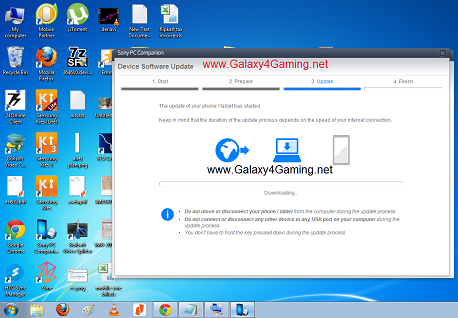








.jpg)
0 comments
Post a Comment