First up you need to download Gingerbread 2.3.5 Package for Galaxy Y S5360 from here to your computer and after this you will have to extract the same to a folder in your desktop. Now proceed to turn Off the phone so that you can then enter into the download mode. The download mode can be entered by pressing down on Volume Down Key + OK button, and holding both simultaneously press the Power Button. You can also refer to the video below to know more on how you can enter into the download mode.
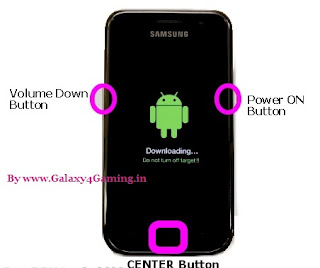
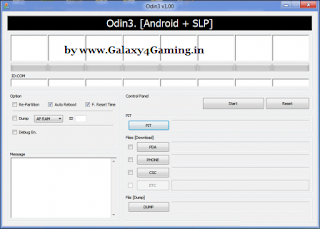
After you connect the phone with the computer while the Odin is opened in the computer you will now see that the ID : COM section will turn yellow which will mean the all the drivers have been installed successfully. It will take just around 4 – 5 minutes for the ID : COM section to turn yellow.
Now, after this you will have to select the corresponding files in the Odin for the respective options.
PIT – totoro_0623.pit
PDA – PDA_S5360XXKI6_REV05.tar.md5
Phone – MODEM_S5360XXKI6_REV05.tar.md5
CSC – GT-S5360-MULTI-CSC-OXXKI6.tar.md5
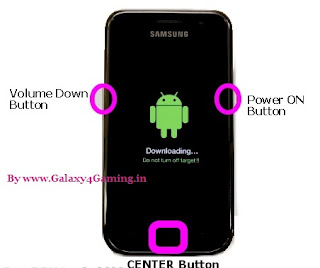
Now, after this as soon as you enter the download mode you will now have to open the “Odin” executable file from the extracted files and then you need to connect the phone to the computer using the USB cable which is supplied to at the time of purchase.
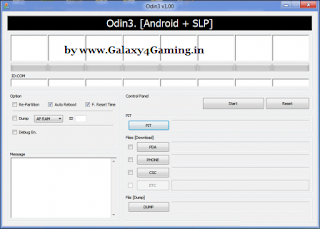
After you connect the phone with the computer while the Odin is opened in the computer you will now see that the ID : COM section will turn yellow which will mean the all the drivers have been installed successfully. It will take just around 4 – 5 minutes for the ID : COM section to turn yellow.
Now, after this you will have to select the corresponding files in the Odin for the respective options.
PIT – totoro_0623.pit
PDA – PDA_S5360XXKI6_REV05.tar.md5
Phone – MODEM_S5360XXKI6_REV05.tar.md5
CSC – GT-S5360-MULTI-CSC-OXXKI6.tar.md5
After you select all the files as mentioned in the above shown manner, double check the same and then simply click on the “Start” tab in the Odin to start the process of firmware update. Please note that at this point of time you don’t interrupt the process of firmware update or else there will be a high probability that you may end up bricking up the phone.
Now you will have to turn Off the phone so that you can enter into the recovery mode. The recovery mode can be entered by pressing Volume UP on Volume Down Key + OK button, and holding both simultaneously press the Power Button.
choose the options Wipe data/factory reset and also you need to select Wipe Cache partition and then reboot your device by selecting reboot system now option.

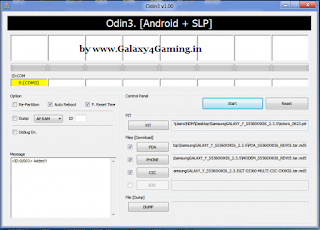








.jpg)
0 comments
Post a Comment