Hi Guys today i am going to provide you an instruction on how to Flash Samsung Galaxy Y with latest Stock Firmware [DDMD1] using ODIN with screenshot & video guide. So follow the instruction carefully and successfully Flash your Samsung Galaxy Y with ODIN.its also works if you have bricked your devices after flashing custom rom or doing some other stuffs if your devices is stuck at Samsung Logo or restarting problem you can flash this latest firmware known as [DDMD1] Release on April 2013.
Requirement:
Installation Instruction:
o Charge your phone battery min 80%
o Download the Firmware DDMD1 + Odin+Usb Driver.rar from download Section Now create a new folder on desktop & unzip the download file u will get 3 files:
Features:
- Updates in baseband
- Kernel updated
- Improved battery management
- Increased responsiveness
Requirement:
- A Samsung Galaxy y phone model gt-s5360.
- A computer running on windows xp, vista, win7 or win8 with proper USB driver installed to connect your phone to computer
- Stock Firmware file latest [DDMD1]
- ODIN:Odin3-v1.85.zip
Installation Instruction:
o Charge your phone battery min 80%
o Download the Firmware DDMD1 + Odin+Usb Driver.rar from download Section Now create a new folder on desktop & unzip the download file u will get 3 files:
1. S5360_DDMD1_ODDMD1_DDMD1[file which contains stock latset firmware]
2. Odin v.185.zip
3. SAMSUNG_USB_Driver.exe
o leave the first file as it is, if you have not installed samsung usb driver then install it now unzip the odinv1.85.zip there u will get odin1.85.exe file.o Now turn off your Galaxy Y {Remove the battery for 5-10 seconds and insert it back}
o Go to Download Mode by Pressing Volume down + Home + Power for 5-10 sec to boot in Download Mode you can also see video below.
o Now you entered in Download mode select continue by pressing Volume up button.
o Now attach/connect your phone to computer via USB cable.
o Now on your computer open Odin3 v1.85.exe
o Now on Odinv1.85 window Browse the 3 tar files accordingly
--PDA=PDA_S5360_DDMD1.tar
--PHONE=MODEM_S5360_DDMD1.tar
--CSC=CSC_S5360_ODDMD1.tar
o PIT and BOOTLOADER files not required - leave it blank.
o Leave all other fields and check boxes default as shown in picture below.
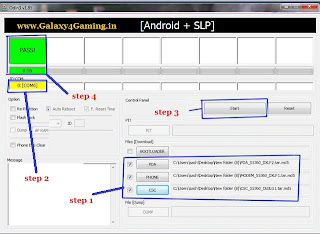
o Now make sure you are getting yellow box in ID:COM (this means that your device is now connected and detected by odin)
o Now click on start.
o And let be ODIN do its work and wait till you see PASS in green color it mean the flashing process is complete successfully. Samsung Galaxy Y will auto reboot.
Video Guide uploading...
Congratulation! you have successfully learned how to Flash Samsung Galaxy Y with latest Stock Firmware using ODIN.
o Go to Download Mode by Pressing Volume down + Home + Power for 5-10 sec to boot in Download Mode you can also see video below.
o Now you entered in Download mode select continue by pressing Volume up button.
o Now attach/connect your phone to computer via USB cable.
o Now on your computer open Odin3 v1.85.exe
o Now on Odinv1.85 window Browse the 3 tar files accordingly
--PDA=PDA_S5360_DDMD1.tar
--PHONE=MODEM_S5360_DDMD1.tar
--CSC=CSC_S5360_ODDMD1.tar
o PIT and BOOTLOADER files not required - leave it blank.
o Leave all other fields and check boxes default as shown in picture below.
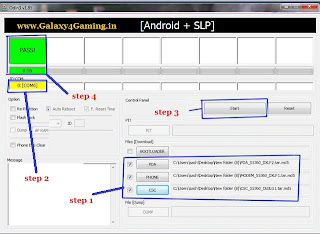
o Now make sure you are getting yellow box in ID:COM (this means that your device is now connected and detected by odin)
o Now click on start.
o And let be ODIN do its work and wait till you see PASS in green color it mean the flashing process is complete successfully. Samsung Galaxy Y will auto reboot.
Video Guide uploading...
Congratulation! you have successfully learned how to Flash Samsung Galaxy Y with latest Stock Firmware using ODIN.












.jpg)

0 comments
Post a Comment