
Frustrated by how quickly your favorite mobile gadgets die? Follow these simple tips to get longer battery life out of your Android phone or tablet.
Almost everything about Android phones is getting bigger and better. The screens, processors, and antennas are larger and faster but one thing just can’t keep up with the rest – the battery. Batteries are being taxed further and further with all of these new technologies, and they haven’t quite caught up.
Here’s a quick guide to make sure that you get the most out of your Android’s battery so your phone spends less time plugged into a wall.
Multitasking
One of the great features on Android phones is being able to run multiple apps at the same time.
The drawback is that running multiple apps in the background eats up tons of precious battery life. The Android Market features several app manager applications, but the most effective way to keep tabs on applications is already built into the operating system.
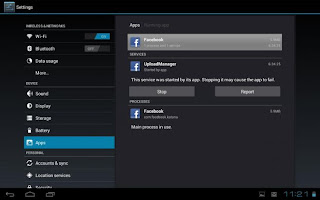
By going into the settings menu you can see what apps are currently running, and how much processing power they consume. To do this go into the settings menu and tap “applications.” Then hit “manage applications.” Shut down applications you aren’t using, or ones that are eating up battery life, by clicking on the name of the app and then tapping the “stop” button.
If you own an Android device built by HTC, Motorola, or Samsung you most likely have a useful customized version of the built-in application manager. For example, Samsung’s TouchWiz features a widget that shows how many apps you currently have running, and will allow you to close apps one by one, or all apps at once with a single click.
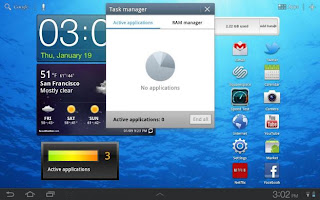
Take Control
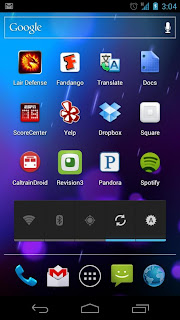
One surefire way to waste battery life is leaving hardware that isn’t being used turned on. Examples include leaving GPS and Bluetooth on all day, instead of only when needed.Nearly all recent Android phones – Android version 2.1 and newer – have a widget called “power control.” Its sole function is to save battery life.
This handy widget enables you to turn on or off Wi-Fi, Bluetooth, GPS, and Sync with the touch of a single button. It also enables to you reduce the brightness of your screen. Unless you are directly using the Wi-Fi, et al, there is no reason to leave it on.
However, Sync and auto-brightness for your screen are handy features. It’s up to you if you want to turn those off or down.
Unfortunately, if your phone came with a custom skin it is possible the “power control” widget is not included on your phone. Most likely, though, the device should have a very similar widget or feature.
Some of the new 4G phones offer a 4G toggle switch to turn off the power-hungry 4G antenna. It’s better to have it off until you start consuming tons of data. Keeping on top of all these features throughout the day should prolong battery life.
Fade to black
This tip will only help those of you who have an AMOLED screen, essentially this refers to any recent devices from Samsung. We’ll skip the lesson about how screen technology works, and just say that AMOLED screens don’t use power to display black pixels.
If you keep the screen’s background as black as possible you will save a massive amount of power. Screens are one of the most power hungry aspects of phones, by reducing the power that the screen needs to operate you will drastically improve battery life.
Wrap it up!
Android gets a bad rap for being a power hungry operating system, and it can be if left unchecked. However, by shutting off applications that aren’t in use and only turning on Wi-Fi, Bluetooth or GPS functions when needed you’ll be amazed at how much longer the battery lasts.
Under average usage your device should easily last all day, and maybe then some. Of course, if you stream Netflix all day then bets are off.








.jpg)

0 comments
Post a Comment