Dear Indian users of Galaxy mini S5570I can now update their phones with the latest version of Gingerbread 2.3.6 firmware which is dubbed as DDLD2 manually. Please note that this is the Official firmware which is released by Samsung Electronics and not the beta firmware. There is no update on by when this update will be pushed officially via KIES, but you can apply the same manually by following the instructions which we will be checking out in this article with the help of pre requisites and a detailed guide on how to apply this firmware.
Rooting Information:
Applying this firmware doesn’t root the device.
Just in case if you have already rooted the device then after applying this update the rooting access will be revoked.
If you want to root the device, then we will very soon be coming up with a detailed guide on how to root Samsung Galaxy mini S5570I on Gingerbread 2.3.6 firmware.
Let’s head to the next step where we have summed up a detailed list of pre requisites you need to follow so as to ensure that the firmware is updated successfully in your device. Applying this update won’t void the warranty in any manner. There is no ETA on by when this update will be pushed via OTA or KIES medium, this firmware has just got leaked from the Samsung Servers. Unfortunately, there won’t be any updates of ICS 4.0 firmware due to hardware limitations.
Essential Pre Requisites:
All the data in your phone should be backed up so as to ensure that just in case if the data gets erased or corrupted, the same can be restored with the help of simple instructions below.
SMS,Contacts,Call Log,Images, Songs, Videos, Files – Copy to internal / External SD Card,
APN and MMS Settings – Note down from the path “Applications > Settings > Wireless and Network > Mobile Networks > Access Point Names”
Minimum charge left in the device should be at least 60% so as to ensure that device doesn’t get turned Off in the middle of firmware update.
Enable the USB debugging in your Galaxy mini S5570I from the path “Settings > Applications > Development > USB debugging”. The USB Debugging option should be ticked. USB Debugging Mode can only be enabled once you disconnect the phone from computer. USB Debugging should be ticked as you can see in the below screen capture.
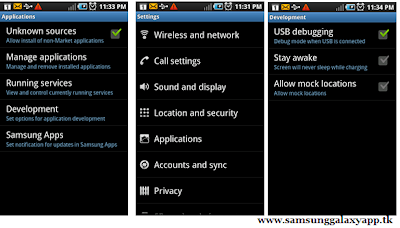
Disable all the antivirus suites in your computer and uninstall the same in your device as these tools generally tend to interrupt the process of firmware update.
So, now assuming that you have followed all the above mentioned instructions you can now proceed to the next page where we have summed up a detailed tutorial on how to apply this update in your device.
Procedure to Update Galaxy mini S5570I with Official Gingerbread 2.3.6Firmware:
First up, you need to download the Below Files
To your computer. Once you download, you need to extract both the zip files and open the Odin in your computer.
Turn Off your phone so that it can now be entered in the Download Mode.
Download mode in Galaxy mini S5570 can be entered by pressing Volume down + Middle Key(Home Key) + Power key simultaneously before connecting to PC . Just in case if the device starts in the normal mode, then you need to retry the whole process to enter the device in the download mode.
Connect your Galaxy mini S5570I to the computer with the Original USB cable and then you will see that the ID: COM section will turn Yellow which will mean that all the drivers have been successfully updated.
Note: if the ID : COM section doesn’t turn Yellow, you need to check with two things which are mentioned below,
Install the USB Drivers in your computer &Go to the Path “Settings > Wireless & Network > USB Settings” &
Ensure that “Samsung KIES” option is ticked before connecting the phone to the computer.
Click on “OPS” to select “” and then click on “One Package” option to tick the same and at the bottom of the odin click on “One Package” tab to select the file “” from extracted zip file.
As soon as the above mentioned files are selected, click on “Start” to start the process of firmware update. Once you see the home screen, disconnect the phone from computer and turn off the phone so that it can then be entered in the recovery mode.
Note: Just in case if the firmware update gets stopped due to any reason, all you need to do is restart the process from the start by re inserting the battery.









.jpg)
1 comments
Is it for galaxy pop s 5570 device?
Post a Comment