Hi Guys today i am going to provide you an instruction on how to Flash Samsung Galaxy Y with Stock Firmware using ODIN with screenshot & video guide. So follow the instruction carefully and successfully Flash your Samsung Galaxy Y with ODIN.
Requirement:
--S5360_DXLF2_OLBLG1_DXLF1_wipe_by_SplitFUS2.zip (file which contains the stock rom i.e 2.3.6 )
--PHONE=MODEM_S5360_DXLF1.tar
--CSC=CSC_S5360_OLBLG1.tar
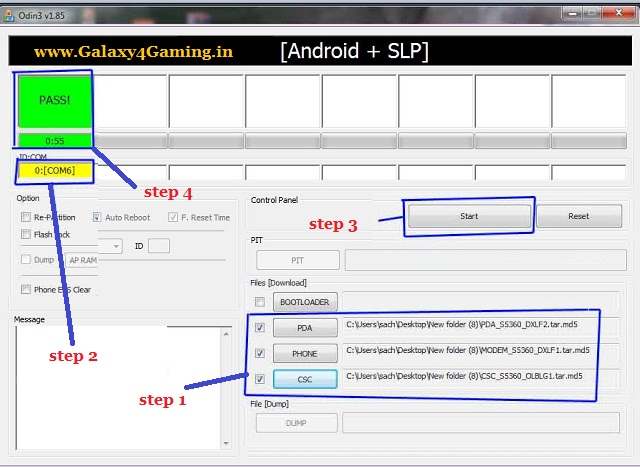
Congratulation! you have successfully learned how to Flash Samsung Galaxy Y with Stock Firmware using ODIN.
Requirement:
- A Samsung Galaxy y phone model gt-s5360.
- A computer running on windows xp, vista, win7 or win8 with proper USB driver installed to connect your phone to computer
{If you have not installed USB Driver for Samsung Galaxy Y Install it from Here}
- Stock Rom file: Stock Rom S5360_DXLF2_OLBLG1_DXLF1_wipe_by_SplitFUS2.zip {Size:120.5 MB}
- ODIN:Odin3-v1.85.zip
- Charge your phone battery min 80%
- Download the required file Odin3 AND Stock Rom.zip and place in a folder on your desktop.
- Now extract both with any file extractor.
--S5360_DXLF2_OLBLG1_DXLF1_wipe_by_SplitFUS2.zip (file which contains the stock rom i.e 2.3.6 )
- Now turn off your Galaxy Y {Remove the battery for 5-10 seconds and insert it back}
- Go to Download Mode by Pressing Volume down + Home + Power for 5-10 sec to boot in Download Mode you can also see video below.
- Now you entered in Download mode select continue by pressing Volume up button.
- Now attach/connect your phone to computer via USB cable.
- Now on your computer open Odin3 v1.85.exe
- After that extract Stock Rom file after unzipping you will get three files PDA_S5360_DXLF2.tar, MODEM_S5360_DXLF1.tar & CSC_S5360_OLBLG1.tar
- Now in File[download] section of ODIN Browse the 3 tar files accordingly
--PHONE=MODEM_S5360_DXLF1.tar
--CSC=CSC_S5360_OLBLG1.tar
- PIT and BOOTLOADER files not required - leave it blank.
- Leave all other fields and check boxes default as shown in picture below.
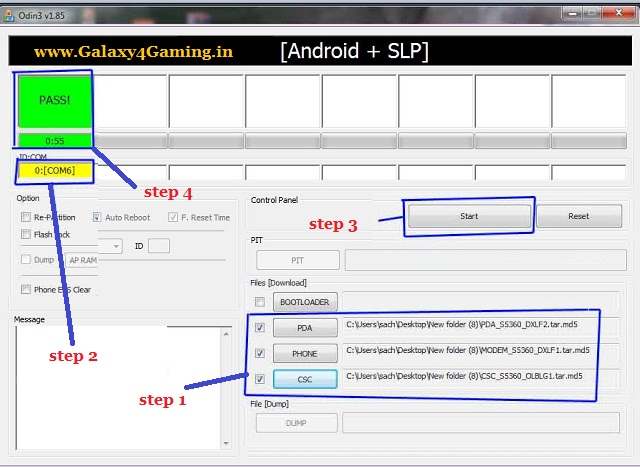
- Now make sure you are getting yellow box in ID:COM (this means that your device is now connected and detected by odin)
- Now clik on start.
- And let be ODIN do its work and wait till you see PASS in green colour it mean the flashing process is complete successfully. Samsung Galaxy Y will auto reboot.
Video Guide









.jpg)
0 comments
Post a Comment