As per the sources there will be an update for the micromax funbok ok which will address all the stability fixes. Till now we don’t have an exact timeline on by when this update will arrive, but it will be there very shortly on androidadvices.com. Also, the best part of this process is that you need not be a master in rooting the device as this procedure is so simple that even a starter with no / less Android knowledge can root the device.
Disclaimer: Neither developer, nor we should be held responsible just in case if any damage happens to your device in the process of rooting which is very unlikely if you follow all the instructions carefully. Just in a rare case if you come across any issues then we will try our level best to fix the same.
Rooting Information: Once you root the device, the warranty gets void, the only way with which you can restore the warranty is by re applying the official firmware update which we will try to come up with an article.

Essential pre Requisites:
All the data present in your Micromax Funbook should be backed up with the help of below mentioned instructions so as to ensure that all the data is safe. Just in a rare case if the data gets deleted or corrupted, the same can be easily restored easily with the help of below mentioned steps.
SMS,Contacts,Call Log ,Images, Songs, Videos, Files – Copy to internal / External SD Card,
APN and MMS Settings – Note down from the path “Applications > Settings > Wireless and Network > Mobile Networks > Access Point Names”
Minimum charge left in the device should be at least 60% so as to ensure that device doesn’t get turned Off in the middle of firmware update.
Enable the USB Debugging in your Micromax Funbook from the path “Settings > Applications > Development > USB debugging”. The USB Debugging option should be ticked as shown in the below screen capture.
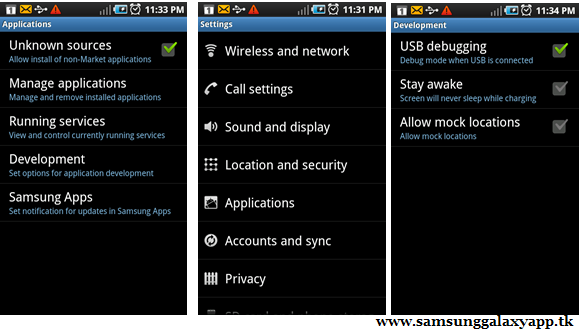
Assuming that you have followed all the list of pre requisites which you need to follow, you can now proceed to the next page where we have summed up a detailed tutorial on how to root the device.
Download the Funbook Rooting Package from here to your computer, connect your Funtab with the help of original USB cable to the computer and place the rooting apk file in the device. Ensure that you are not placing the file deep into the device.
Now, disconnect the device connected from the computer and navigate to the path where you have placed the file using the file explorer and open the SparkyRoot apk file which you have placed in the funtab to install the same.
Once installed, open the same and tap on “Exploit” which will move the files around and replace the busy box file which will in turn will root the device successfully.
Up next you can also make use of other options available in the app, like “App Backup” in step 2 which will back up all the data apps present in your phone.
Return to the main screen and then install the latest version of Super User application from the Google PLAY Store as this will ensure that rooting process is finished successfully.
Tip: Due to some reasons if the rooting process gets failed or interrupted, then you need to follow the steps again from the start for rooting your Micromax Funtab. Don’t forget to restore the backup which you have taken in the initial steps.








.jpg)

2 comments
can i use other dongles after rooting my funbook ?
because it comes with a collaboration with TATA DOCOMO dongle ...
but i want to use other dongles like Micromax MMX532G etc ..
can i use other dongles like Micromax MMX532G etc after rooting ??
because normally it only works on TATA Dongles but i want to use other Dongles !!
Post a Comment