Dear Users of Taiwan of Samsung Galaxy W I8150 can now rejoice as an all new update of in the form of Official Value Pack 2.3.6 Firmware arrives and we will be checking out in the due course of the article on how you can apply it manually. Please be informed that this is an official update released by Samsung Electronics and is available via KIES tool too. This article will help all those who are on the beta firmware or the custom ROM firmwares. This update is recommended only for the users of Taiwan and for no other country users as it has got some native apps and native language support. This update is dubbed as ZSLD1 Gingerbread 2.3.6 Firmware.

Disclaimer: Neither we, nor developer should be held responsible for any damage happened to your device in the process of following the instructions mentioned in this article. It’s very unlikely that there will be any issues but just in case if at all there are any issues then we are committed to help you in solving the same.
Rooting Information: Applying this update will in no manner root the device and also the warranty won’t get void. Just in case if you have already rooted the firmware, after applying this update the rooting access will be revoked. We will try our level best to come up with an article which will help you to root the device.
Let’s head to the next page where we have mentioned the detailed list of compulsory pre requisites. For your convenience, we have broken this article into different pages so that it will be easier for you to follow all the tutorial to update with Value Pack.
Essential pre Requisites:
Data present in your Galaxy W should be backed up with the help of below mentioned instructions. It’s recommended to back up the data so that just in case if the data gets corrupted or deleted, the same can be easily restored in the device.
SMS ,Contacts ,Call Log ,Images, Songs, Videos, Files – Copy to internal / External SD Card,
APN and MMS Settings – Note down from the path “Applications > Settings > Wireless and Network > Mobile Networks > Access Point Names”
Minimum charge left in the phone should be 80% so as to ensure that the phone doesn’t get turned Off in the middle of firmware update. (If you don’t follow this step then the chances are more that your phone may get DEAD for which we should not be responsible).
Disable all the security suites installed in your computer and uninstall all antivirus tools in your computer so as to ensure that the firmware update is not interrupted in the middle of the process.
Enable the USB debugging in your phone from the path “Settings > Applications > Development > USB debugging”. The USB Debugging option should be ticked. USB Debugging Mode can only be enabled once you disconnect the phone from computer. USB Debugging should be ticked.
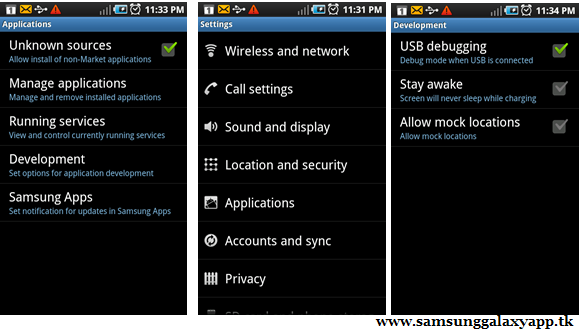
Let’s head to the next page where we have summed up a detailed tutorial on how to apply the update in your Samsung Galaxy W I8150.
Procedure to Update Galaxy W I8150 with Value Pack Update:
Disclaimer: Neither we, nor developer should be held responsible for any damage happened to your device in the process of following the instructions mentioned in this article. It’s very unlikely that there will be any issues but just in case if at all there are any issues then we are committed to help you in solving the same.
Rooting Information: Applying this update will in no manner root the device and also the warranty won’t get void. Just in case if you have already rooted the firmware, after applying this update the rooting access will be revoked. We will try our level best to come up with an article which will help you to root the device.
Let’s head to the next page where we have mentioned the detailed list of compulsory pre requisites. For your convenience, we have broken this article into different pages so that it will be easier for you to follow all the tutorial to update with Value Pack.
Essential pre Requisites:
Data present in your Galaxy W should be backed up with the help of below mentioned instructions. It’s recommended to back up the data so that just in case if the data gets corrupted or deleted, the same can be easily restored in the device.
SMS ,Contacts ,Call Log ,Images, Songs, Videos, Files – Copy to internal / External SD Card,
APN and MMS Settings – Note down from the path “Applications > Settings > Wireless and Network > Mobile Networks > Access Point Names”
Minimum charge left in the phone should be 80% so as to ensure that the phone doesn’t get turned Off in the middle of firmware update. (If you don’t follow this step then the chances are more that your phone may get DEAD for which we should not be responsible).
Disable all the security suites installed in your computer and uninstall all antivirus tools in your computer so as to ensure that the firmware update is not interrupted in the middle of the process.
Enable the USB debugging in your phone from the path “Settings > Applications > Development > USB debugging”. The USB Debugging option should be ticked. USB Debugging Mode can only be enabled once you disconnect the phone from computer. USB Debugging should be ticked.
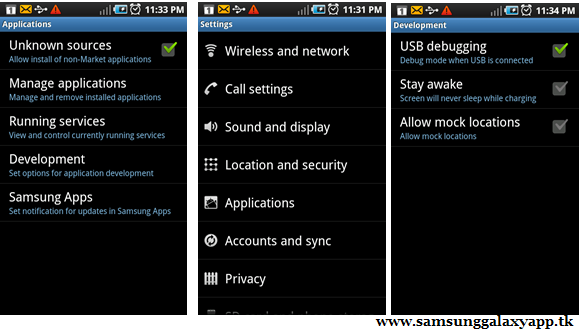
Let’s head to the next page where we have summed up a detailed tutorial on how to apply the update in your Samsung Galaxy W I8150.
Procedure to Update Galaxy W I8150 with Value Pack Update:
Download the Value Pack ZSLD1 Gingerbread 2.3.6 Firmware Package from here to your computer and once you download the same, extract to find the contents which are shown in the below screen capture. Even if single file is missing, you need to again.

Turn off your phone so that it can then be entered in the Download Mode. Enter the device into Download Mode by pressing down on Volume Down button and OK button and Power On button at the same time.
Connect the Handset to PC via Data Cable. Make sure ID:COM box highlighted yellow that the handset is connected to the PC.
Note: if the ID : COM section doesn’t turn Yellow, you need to check with two things which are mentioned below,
Install the USB Drivers in your computer &
Go to the Path “Settings > Wireless & Network > USB Settings” and ensure that “Samsung KIES” option is ticked before connecting the phone to the computer.
Now, you need to click on the below mentioned tabs to select the corresponding files in Odin.

Connect the Handset to PC via Data Cable. Make sure ID:COM box highlighted yellow that the handset is connected to the PC.
Note: if the ID : COM section doesn’t turn Yellow, you need to check with two things which are mentioned below,
Install the USB Drivers in your computer &
Go to the Path “Settings > Wireless & Network > USB Settings” and ensure that “Samsung KIES” option is ticked before connecting the phone to the computer.
Now, you need to click on the below mentioned tabs to select the corresponding files in Odin.
Click on “Start” to start the process of firmware update and once the firmware update is applied the device will then be rebooted. Once the device is updated successfully and once you see the home screen pull out the USB cable.
Turn Off the device so that it can be entered in the Recovery mode. The Galaxy W I8150 can be entered into recovery mode by holding the Volume Up button + the Home key button (the middle button). While holding these both buttons, you need to turn ON your device.
Note: At any point of time just in case if the process of firmware update gets stopped due to any reason, all you need to do is restart the process from the start by re inserting the battery.
So Congratulations, you have now successfully applied the update of ZSLD1 in your Samsung Galaxy W GT8150. Do let us know in the comments section just in case if there are any issues.
Note: At any point of time just in case if the process of firmware update gets stopped due to any reason, all you need to do is restart the process from the start by re inserting the battery.
So Congratulations, you have now successfully applied the update of ZSLD1 in your Samsung Galaxy W GT8150. Do let us know in the comments section just in case if there are any issues.









.jpg)
0 comments
Post a Comment