Change Log of ICS 4.0.4 for Galaxy Nexus:
Pros:
· Time Lag in application shift has been considerably reduced,
· Battery is now optimized more than before,
· Camera bug related to shutter lag has been fixed,
· Camera now from lock screen loads faster,
· 3D apps now render faster than before,
· Animation issues with some apps has been addressed,
· User Interface is much more fluidic,
Cons:
· Ringtones are the same as which were for earlier version,
· Kernel has been updated but the version is old one,
· Some applications like launcher and Games still lags
· We recommend you to back up all the data present in your device with the help of below mentioned steps. Don’t use KIES to back up the data as it will not support the phone after this update since it’s a custom ROM firmware.
Procedure to Update Galaxy Nexus with Official IMM76D ICS 4.0.4 Firmware
· All the data present in your Galaxy Nexus should be backed up with the help of below mentioned instructions so that just in case if the data gets erased or corrupted, the same can be easily restored with the help of below mentioned steps.
. SMS,Contacts,Call Log,Images, Songs, Videos, Files – Copy to internal / External SD Card,
APN and MMS Settings – Note down from the path “Applications > Settings > Wireless and Network > Mobile Networks > Access Point Names”
· Minimum charge left in the phone should be 60% so as to ensure that the phone doesn’t get turned Off in the middle of firmware update. (If you don’t follow this step then the chances are more that your phone may get DEAD for which we should not be responsible).
· Disable all the security suites installed in your computer and uninstall all antivirus tools in your computer so as to ensure that the firmware update is not interrupted in the middle of the process.
· Enable the USB debugging in your phone from the path “Settings > Applications > Development > USB debugging”. The USB Debugging option should be ticked. USB Debugging Mode can only be enabled once you disconnect the phone from computer. USB Debugging should be ticked.

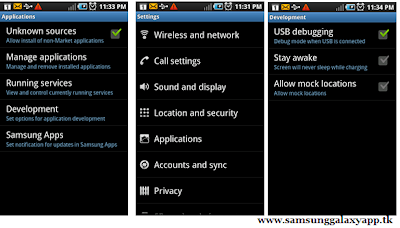
Assuming that you have followed all the above mentioned steps, you can now proceed to the next page where we have summed up a detailed tutorial on how to apply this update.
Procedure to Update Galaxy Nexus with IMM76D ICS 4.04 Firmware:
· Download the 4.0.4 Firmware Package from here to your computer along with the Odin from here to your computer.
· Once you have downloaded, extract he firmware package to get the TAR File and open the Odin in your computer. After this, you need to turn off your Galaxy Nexus so that it can be entered in the Download Mode.
· The download mode in Galaxy Nexus can be entered by pressing the Volume Down button + Power Button till you see the download mode screen on your phone.
· Connect your Phone to the computer with the Original USB cable and then you will see that the ID: COM section will turn Yellow which will mean that all the drivers have been successfully updated.

Note: if the ID : COM section doesn’t turn Yellow, you need to check with two things which are mentioned below,
· Install the USB Drivers in your computer &
· Go to the Path “Settings > Wireless & Network > USB Settings” and ensure that “Samsung KIES” option is ticked before connecting the phone to the computer.
· Click on “PDA” and then select “CF_YAKJU_IMM76D_full.tar”. After this, all you need to do is to just click on “Start” to start the firmware update.

· Once the update is successfully completed, the device will be restarted and once you see the home screen then disconnect the phone from the connected computer.
· Now, just in case if you face any issues like force close then you need to turn Off your device and enter the device in the recovery mode. With the help of below shown video, you can easily learn on how to enter your phone in the recovery mode. The recovery mode can be entered by holding the Volume up rocker key and press the Power button to turn it ON in the download mode.
· In recovery mode, select Wipe data/factory reset and also you need to select Wipe Cache partition and then reboot your device by selecting reboot system now with the help of Volume rocker keys. Once it’s done, you then will have to select the option of “reboot system now” for restarting the device.
Note: At any point of time just in case if the process of firmware update gets stopped due to any reason, all you need to do is restart the process from the start by re inserting the battery.
Congratulations, you have now successfully applied the update of ICS Android 4.0.4 in your Galaxy Nexus.









.jpg)
0 comments
Post a Comment