As of now there is no ETA on by when there will be an ICS update for HTC Sensation XL but as soon as we get any info ont he same, we will surely update you with the same only.
Disclaimer: Please note that this process of firmware update is not recommended for the basic users and is only recommended for the advanced users. Also, we should not be held responsible for any damage happened to your device in any manner after applying this update.
Advisory: This update should not be applied to the phones which are NETWORK LOCKED DEVICES, if you still continue to update your phone then we cannot guarantee on the consequences.
What doesn’t work:
-Audio
-camera preview screen (camera works)
-wlan
-maybe some more (can not test all)
What works:
-the rest
Essential pre Requisites:
We should not be held responsible or liable for any sort of data corruption or data loss. So, backup all the data present in your phone with the help of below mentioned steps so that the same can be restored. Ensure that you are not using HTC Sync to back up the data as it won’t detect the device in custom ROM Firmware.
SMS ,Contacts ,Call Log ,Images, Songs, Videos, Files – Copy to internal / External SD Card,
APN and MMS Settings – Note down from the path “Applications > Settings > Wireless and Network > Mobile Networks > Access Point Names”
Minimum charge left in the device should be at least 60% so as to ensure that device doesn’t get turned Off in the middle of firmware update.
Enable the USB Debugging in your HTC Desire from the path “Settings > Applications > Development > USB debugging”. The USB Debugging option should be ticked as shown in the below screen capture.
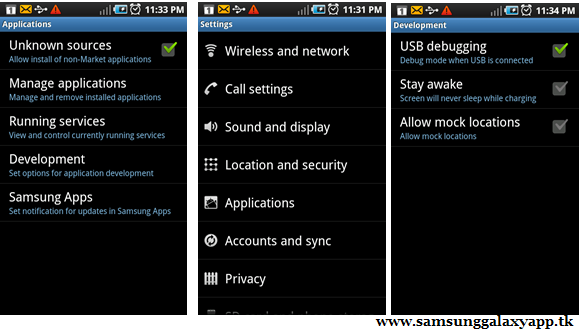
Ensure that you have disabled all the antivirus suites in your computer as these tools generally interrupt the process of firmware update.
So assuming that you have followed all the above mentioned instructions, you can now proceed to the next page where we have summed up a detailed article on how to apply this firmware update in your HTC Sensation XL.
Procedure to Update HTC Sensation XL with the HTC One V Port Firmware:
Download the HTC Sensation XL Firmware Package from here to your computer and once it’s downloaded, connect your phone to the computer with the help of USB cable.
Place the downloaded Zip file in your phone. Ensure that you are not placing the file deep into the device or else the file won’t get detected.
Disconnect the phone from the computer and turn off the phone so that it can be then entered in the recovery mode. The recovery mode in htc droid incredible can be entered by pressing the Volume Down button + Power Button till you see the recovery mode screen on your phone.
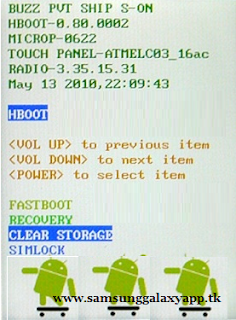
Once the recovery mode is entered, you need to select “install zip from sd card” > “choose zip from sd card” and then choose the ICS 4.0 Custom ROM Firmware Package. As soon as you select the file, it will take up to 5 minutes to update the same in your device.
Once the firmware is updated successfully, the device will land up in the recovery mode screen where you need to select Wipe data/factory reset and also you need to select Wipe Cache partition and then reboot your device by selecting reboot system now with the help of Volume rocker keys. Once it’s done, you then will have to select the option of “reboot system now” for restarting the device.
Once you see the home screen, disconnect the phone from the computer and there you go, you are ready to play with your phone.
Note: At any point of time just in case if the process of firmware update gets stopped due to any reason, all you need to do is restart the process from the start by re inserting the battery.









.jpg)
0 comments
Post a Comment