Dear Friends Your favorite Gamerz ROM has now For Samsung Galaxy S GT I9000 got an update and in the due course of this article we will be checking out on how one can easily install this in your Samsung Galaxy S GT I9000. All thanks to the Burakgon and ChunLi for developing this excellent custom ROM firmware which has more features and less bugs. Over a period of this article we will be checking out on how you can install this all new custom ROM firmware in your device with the help of essential pre requisites and a detailed tutorial in the next page. This firmware is based on the XWJW4 firmware version and to apply this update, you need to ensure that you are on the rooted firmware.
Disclaimer: Neither we, nor developer should be held responsible for any damage happened to your device in the process of following the instructions mentioned in this article. It’s very unlikely that there will be any issues but just in case if at all there are any issues then we are committed to help you in solving the same.
NOTE: This update should ONLY be applied to the devices which have model number as “SAMSUNG GALAXY S GT I9000” and it will not support any other devices / similar devices like I9000B/ T etc. Also, you need to ensure that the device is the unlocked one and not a network locked* device.
*Network Locked Device means a device which only works on 1 particular network which in other words is also termed as a Contract phone.
Screen Captures of Gamers ROM:
Change log of Gamerz ROM v10:
-JW4 based.
-JW4 modem.
-CRT-On Disabled
-Improved classic Gamerz Rom look with stock TW icons.
-ADW Launcher changed with Modded blue donut launcher.
-Blue themed Google search widget. (Touch image corrupted. You can use standard one.)
-New Thunderbolt Scripts 2.7.0 (Thanks to Pikachu01)
-Thunderbolt 3G scripts added.
-LMK scripts updated.
-Scrolling cache tweaks for flying scroll sense.
-New 385MB RAM kernel. (Breaks 720p recording and taking front cam pics. If you need these features go to semaphore kernel thread and choose one for yourself. They costs so much RAM.)
-Google books changed with alkido.
-Google services framework updated.
-Battery icon changed ICS one again.
-New great wallpapers on sdcard.
-Status bar background is black.
-New CFS config. (Better gaming performance and no micro lags. Totally flying.)
-Added thinkfree office and deleted quick office.
-3rd party apps updated.
-1200mhz overclock voltages stabilized.
-Deleted some 3rd party apps because of changes.
Essential Pre Requisites:
All the data present in your Galaxy S should be backed up so that just in case if any data is lost or corrupted, the same can be easily restored with the help of below mentioned steps. Don’t use any PC Suite to back up the data, as it will not recognize the device after the update since it’s a custom ROM firmware.
SMS ,Contacts,Call Log,Images, Songs, Videos, Files – Copy to internal / External SD Card,
APN and MMS Settings – Note down from the path “Applications > Settings > Wireless and Network > Mobile Networks > Access Point Names”
Disable all the antivirus suites in your computer and uninstall the same in your device as these tools generally tend to interrupt the process of firmware update.
Minimum charge left in the device should be at least 60% so as to ensure that device doesn’t get turned Off in the middle of firmware update.
Enable the USB Debugging in your Samsung Galaxy S from the path “Settings > Applications > Development > USB debugging”. The USB Debugging option should be ticked as shown in the below screen capture.
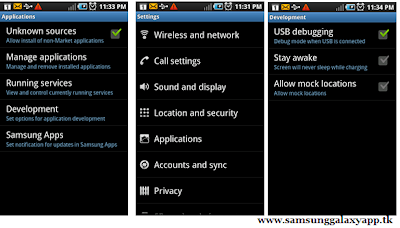
We assume that you have followed all the instructions which are mentioned above, you can now proceed to the next page where we have summed up a detailed article on how you can apply this firmware in your phone.
Procedure to Update Galaxy S GT I9000 with the Gamerz ROM Custom Firmware:
First up you need to Download the Gamerz ROM Custom ROM Firmware from here to your computer. Connect your phone to the computer and place this downloaded file in your device’s SD Card. Ensure that you have not placed the file deep in the sub folders.
Now, turn off your phone to enter the phone in the recovery mode. The recovery mode can be entered by pressing Volume Up Key + OK button, and holding both simultaneously press the Power Button. In recovery mode, select options “Wipe data/factory reset”, “Wipe Cache partition” to clear all the cache present in the device.
Select “install zip from sd card” > “choose zip from sd card” > “Gamerz Zip File which you placed in your phone” after which you will see that it will take around 5 – 10 minutes for applying this update. After this, you need to select “++++ Go Back ++++” and then select “reboot system now” to reboot the phone.
To check on the firmware has successfully applied or not, you can check the same from the path “Applications > Settings > About Phone” where you will find the firmware version as Gamerz ROM.
Tip: Due to some reasons if the update process gets failed or interrupted, then you need to apply the update again by following the steps again from the start. Don’t forget to restore the backup which you have taken in the initial steps.
So, congratulations you have now successfully applied the update of Gamerz ROM in your device.










.jpg)
0 comments
Post a Comment