Dear Friends HTC Droid incredible users can now benefit from one of the most popular custom ROM Firmware which is dubbed as Abduction ICS ROM Firmware Android 4.0.3 Firmware. Please note that this is not an Official firmware released by HTC. We also don’t have any ETA on by when there will be an official ICS update released by HTC. Also, before proceeding to apply this update, you will need to ensure that the device is rooted. Once you root the device, the warranty will get void and the only way with which you reclaim the lost warranty is by re applying the original firmware update.
Features of Abduction ICS Custom ROM Firmware 4.0.3 Firmware:
Sony Bravia Engine (enhance pictures and video)
Beats Audio by Dre
Apex Launcher
ICS blue analog clock widget
Stock ICS Music Player
DSP Manager(Read build notes)
Custom Android Passions Default Wallpaper
AOKP Build 26
Incredi kernel ICS (2/26/2012)
Over a period of this article I will be checking out on what are the list of pre requisites and then we will also be checking out on the detailed tutorial on how to apply this update in your htc droid incredible.
Essential Pre Requisites:
Download the Abduction Custom ROM Firmware Package (Alternate Link) & Google Apps (Alternate Link) for HTC Droid incredible from here to your computer. This device only works in the rooted phone, so ensure that the device is rooted before proceeding.
In the process of applying the update, there are chances that the data might get lost or corrupted. So always backup the data by following the below mentioned steps, don’t use HTC Sync to back up the data as it any or may not support the device after the update.
SMS ,Contacts ,Call Log ,Images, Songs, Videos, Files – Copy to internal / External SD Card,
APN and MMS Settings – Note down from the path “Applications > Settings > Wireless and Network > Mobile Networks > Access Point Names”
Minimum charge left in the device should be at least 60% so as to ensure that device doesn’t get turned Off in the middle of firmware update.
Enable the USB Debugging in your HTC Droid incredible from the path “Settings > Applications > Development > USB debugging”. The USB Debugging option should be ticked.
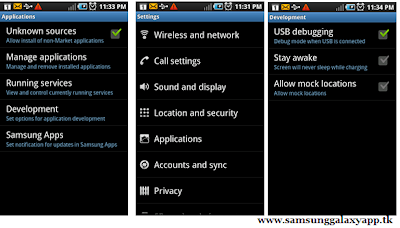
Ensure that you have disabled all the antivirus suites in your computer as these tools generally interrupt the process of firmware update.
So assuming that you have followed all the above mentioned instructions, you can now proceed to the next page where we have summed up a detailed article on how to apply this firmware update.
Procedure to Update HTC Droid incredible with Abduction ICS Custom ROM Firmware:
Assuming that you have downloaded the abduction Custom ROM Firmware Package from here to your computer, you now need to connect your phone to the computer and place the zip file in your device’s SD Card. Ensure that you are not placing the file deep into the device or else the zip file won’t be detected.
Once you copy the zip file in your phone, you now need to turn Off the device so that it can be then entered in the recovery mode. The recovery mode in htc droid incredible can be entered by pressing the Volume Down button + Power Button till you see the recovery mode screen on your phone.
Once the recovery mode is entered, you need to select “install zip from sd card” > “choose zip from sd card” and then choose the the abduction Custom ROM Firmware Package and then after that the Google Apps which is placed in the phone in the same mentioned order.
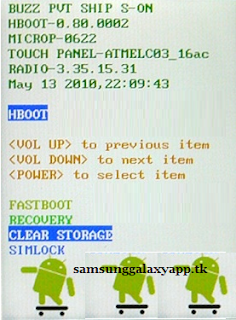
It will take around 5 – 6 minutes for applying this update and once the update is applied successfully, the device will land up in the recovery mode. Now, in recovery mode, select Wipe data/factory reset and also you need to select Wipe Cache partition and then reboot your device by selecting reboot system now with the help of Volume rocker keys. Once it’s done, you then will have to select the option of “reboot system now” for restarting the device.
Tip: Due to some reasons if the update process gets failed or interrupted, then you need to apply the update again by following the steps again from the start. Don’t forget to restore the backup which you have taken in the initial steps.
So that’s it you have now successfully applied the update of Abduction custom rom firmware in your htc droid incredible.









.jpg)

0 comments
Post a Comment