Working:
boot
GSM (phone/messages/GPRS/EDGE/3G)
Wifi
Bluetooth
HW acceleration (full)
Sound
Headphones
GPS
All sensors (proximity, roration etc)
CyanogenMod settings (not all, it’s not fully merged by CyanogenMod team, not my fault)
Market (now you can download all apps available for Gio with GB)
Fixed animations (now it looks so good)
Facebook sync
Buttons backlight
GMail fully works
Browser fully works
ICS keyboard
Games – works as smoothly as on Gingerbread
YouTube
Deep sleep
Wifi signal indicator
Change Log of beta 6 Version:
Android updated to 4.0.4
Clean Cyanogen Mod – we’re using only CM9 sources with our device sources!
Super smooth system
Smooth windows animations
New phone lock animation
Hardware acceleration on most video formats (not all)
Smooth videos on YouTube (LQ only right now)
Fully working deep sleep (all the time when BT is disabled)
GSM fully works (signal indicator/mobile data/phone calls/messages etc.)
Updated Google Apps
Temporary removed CRT screen-off animation (will be back in beta7)
Pre Requisites:
All the data present in your phone should be backed up as in the process of applying this update, the data might get either lost or corrupted. With the help of below mentioned steps you can easily backup the same. After updating with this release, the KIES won’t recognize the device as it’s a custom ROM firmware.
SMS ,Contacts ,Call Log,Images, Songs, Videos, Files – Copy to internal / External SD Card,
APN and MMS Settings – Note down from the path “Applications > Settings > Wireless and Network > Mobile Networks > Access Point Names”
Minimum charge left in the device should be at least 60% so as to ensure that device doesn’t get turned Off in the middle of firmware update.
Enable the USB Debugging in your Galaxy ACE from the path “Settings > Applications > Development > USB debugging”. The USB Debugging option should be ticked.
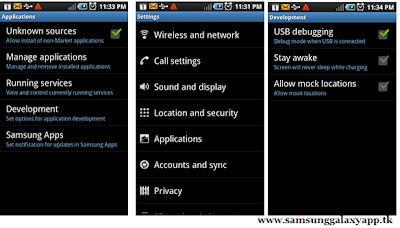
Disable all the antivirus suites in your computer and uninstall the same in your device as these tools generally tend to interrupt the process of firmware update.
Special Instructions to Users on Custom ROM Firmware:
It’s very important for you to be on the Rooted Firmware, as this firmware will only work on the rooted firmware. Ensure that you disable the Lag fixes if any installed from the recovery mode. You also need to ensure that the Dalvik Cache in your phone too is wiped off so as to ensure that just in case if any data cache is there that too is wiped off completely.
The recovery mode in the Galaxy ACE S5830 can be entered by Holding Menu Button and then Power ON the device. If the device turns ON in the normal mode then you need to try again to enter into the recovery mode.
So, assuming that you have followed all the above mentioned instructions you can now proceed to the next page where detailed instructions on how to update with the Cyanogen Mod 9 Beta 6 release is summed up.
Procedure to Update Galaxy ACE S5830 with ICS Android 4.0.3 Firmware:
Download the ICS Cyanogen Mod 9 Firmware Package (Click on “Download” > Samsung Galaxy Ace S5830 > “Releases” tab > Download File named as “Beta 6 for Samsung Galaxy Ace S5830 (1 Apr 2012) “) from here to your computer.
Once you download, connect your phone to the computer and then place the downloaded zip file in your phone. Ensure that you don’t place the zip file deep into your phone. As soon as you place the file, remove the connected USB cable and turn Off the device so that it can be then entered in the recovery mode.
The recovery mode in the Galaxy ACE S5830 can be entered by Holding Menu Button and then Power ON the device. If the device turns ON in the normal mode then you need to try again to enter into the recovery mode.
In the recovery mode, you need to select “install zip from sd card” > “choose zip from sd card” and then choose the Cyanogen Mod 9 Beta 6 Zip file which is placed in the phone.

Once the update process is completed, the device will again land back to the recovery screen. In the recovery screen, select “++++ Go Back ++++” and then choose the option of “reboot system now” for rebooting the system. If the phone refuses to show the home screen even after 5 minutes of restart, you need to then reinsert the battery.
Tip: Due to some reasons if the update process gets failed or interrupted, then you need to apply the update again by following the steps again from the start. Don’t forget to restore the backup which you have taken in the initial steps.
So, congratulations you have now successfully applied the update of Cyanogen mod 9 in your device.








.jpg)

0 comments
Post a Comment